To buy our package with Bitcoin you have to create a wallet.
In case you don't have a wallet, you can register via many crypto services. We recommend to use Coinbase
If Coinbase is not supported in your country, check this website and choose your country to see all available services: https://www.buybitcoinworldwide.com/
Method 1 - Coinbase Buying Tutorial :
Coinbase lets you buy bitcoins instantly with a credit card or debit card. Here are step-by-step instructions to help make the buying process easier for you.
1. Create an Account on Coinbase
First select "Get Started" on the top left of Coinbase.com.
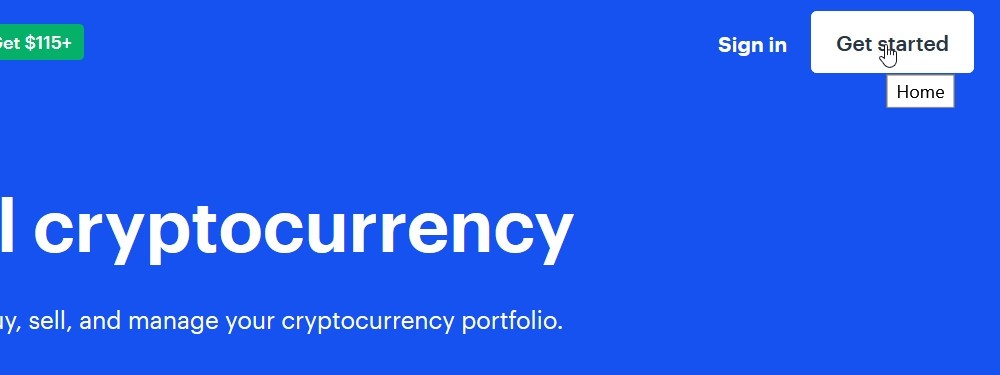
Then fill in your info at the signup form and select "Create Account".
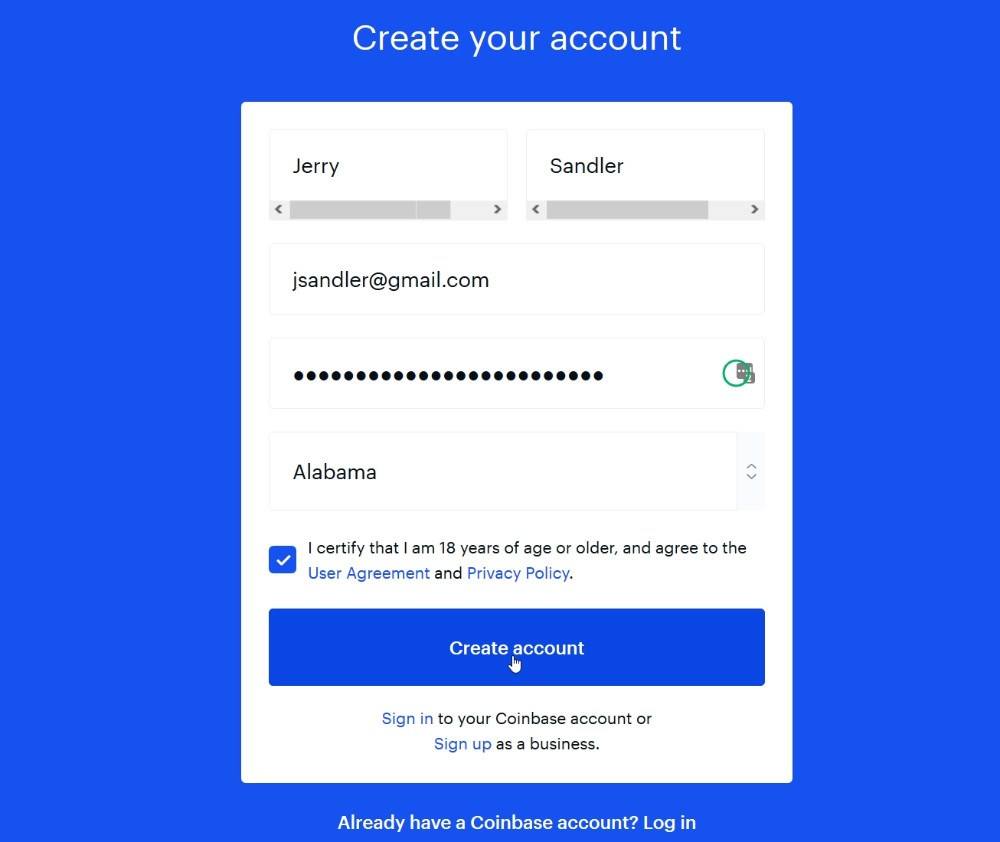
Once you create an account, confirm your personal details, and login. You may be asked to upload a scan of ID. Once you’ve logged in, continue to the next step.
2. Navigate to account settings
Navigate to the top right corner and click on your name. There should be a drop-down menu where you can click "Settings". Then click "Payment Methods" on the menu at the top and you should see something that looks like this:
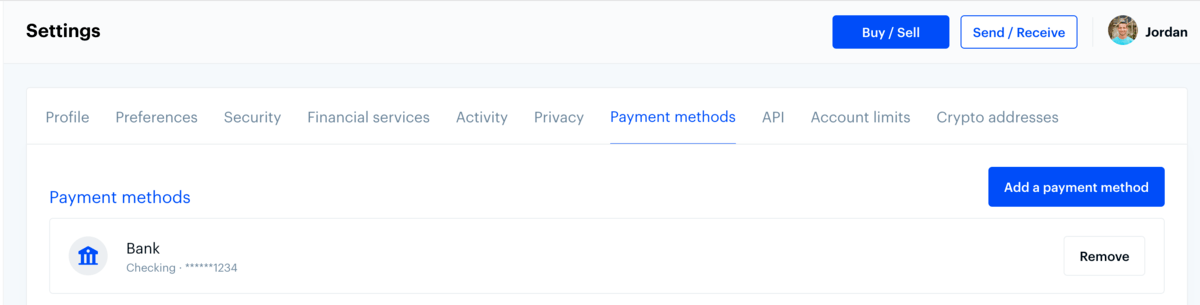
Click on "Add Payment Method" in the right corner.
3. Click "Credit/Debit Card"
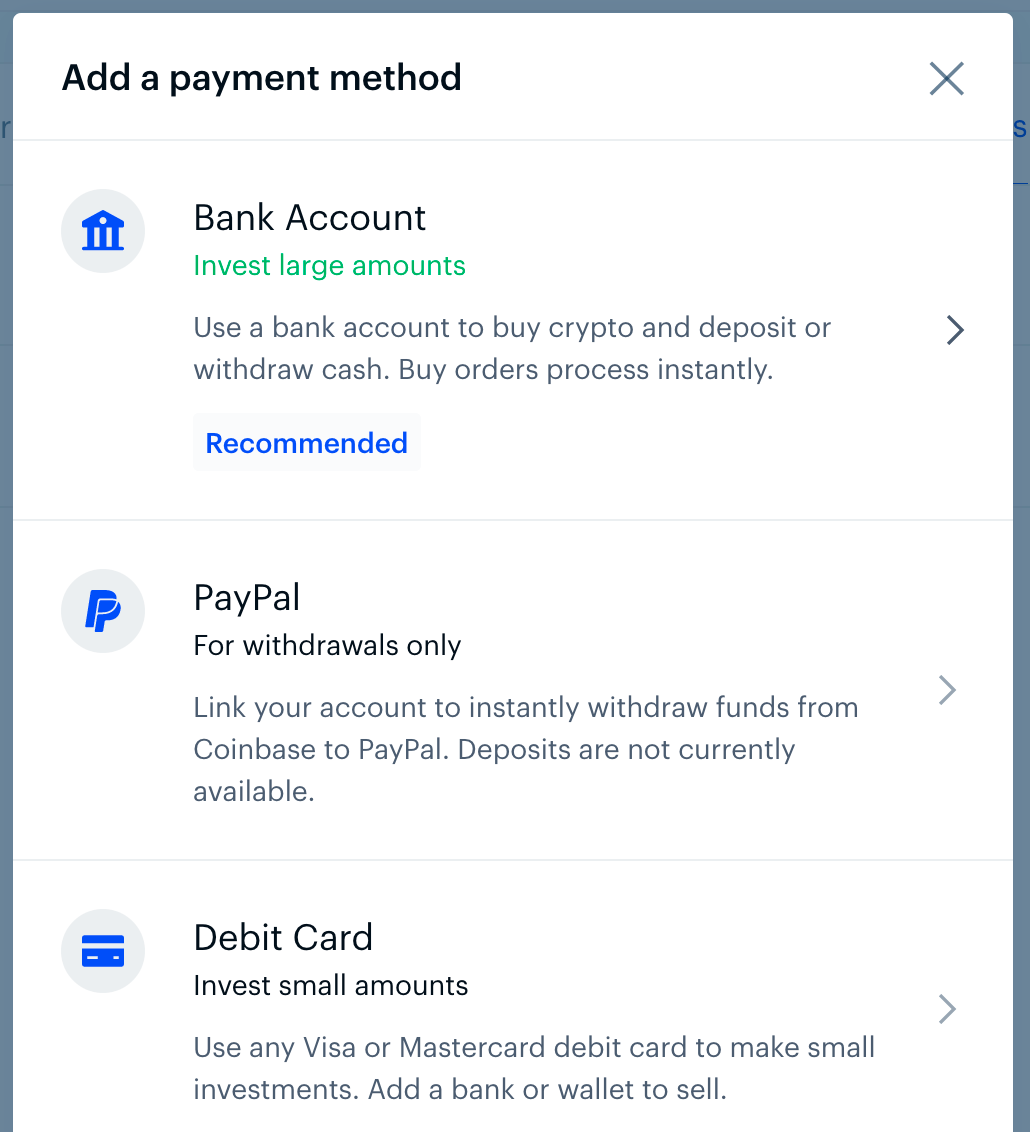
4. Enter your Credit/Debit Card Information
Note that Coinbase only accepts Visa and Mastercard credit/debit cards at this time.
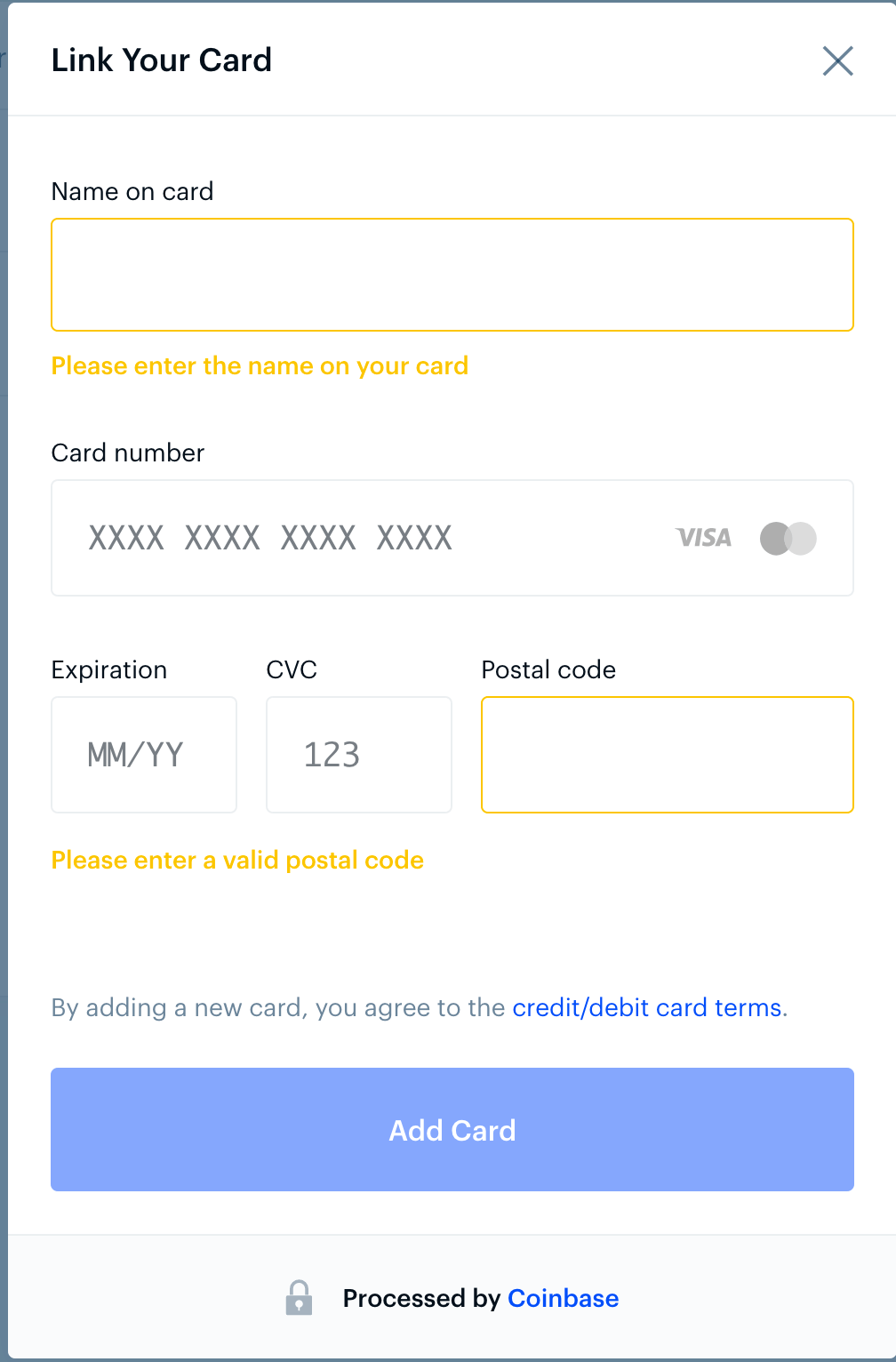
5. Confirmation
You should see a confirmation like the one below. If so, your credit/debit card has been successfully added!
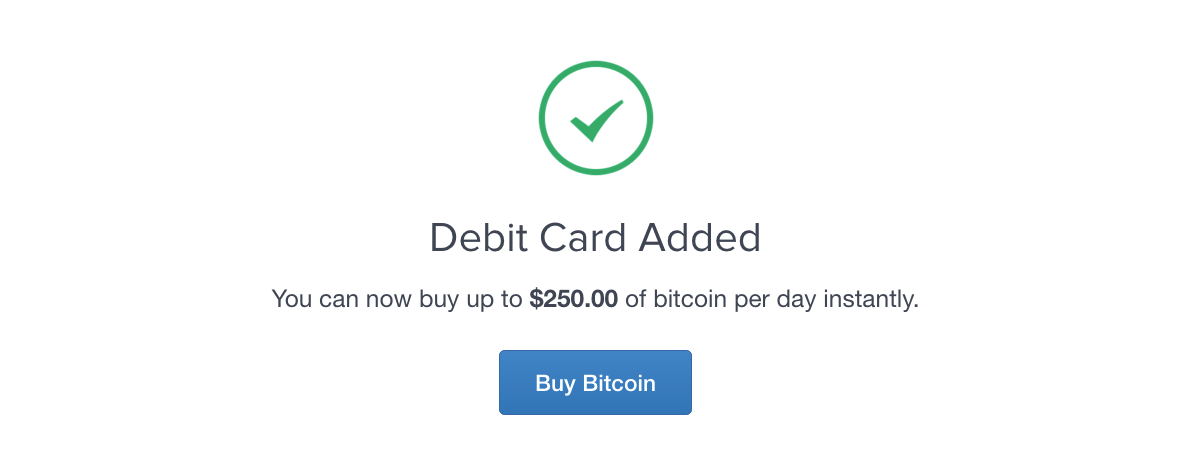
6. Buy Bitcoins!
Go to the buy page and you should see a widget that looks like the image below:
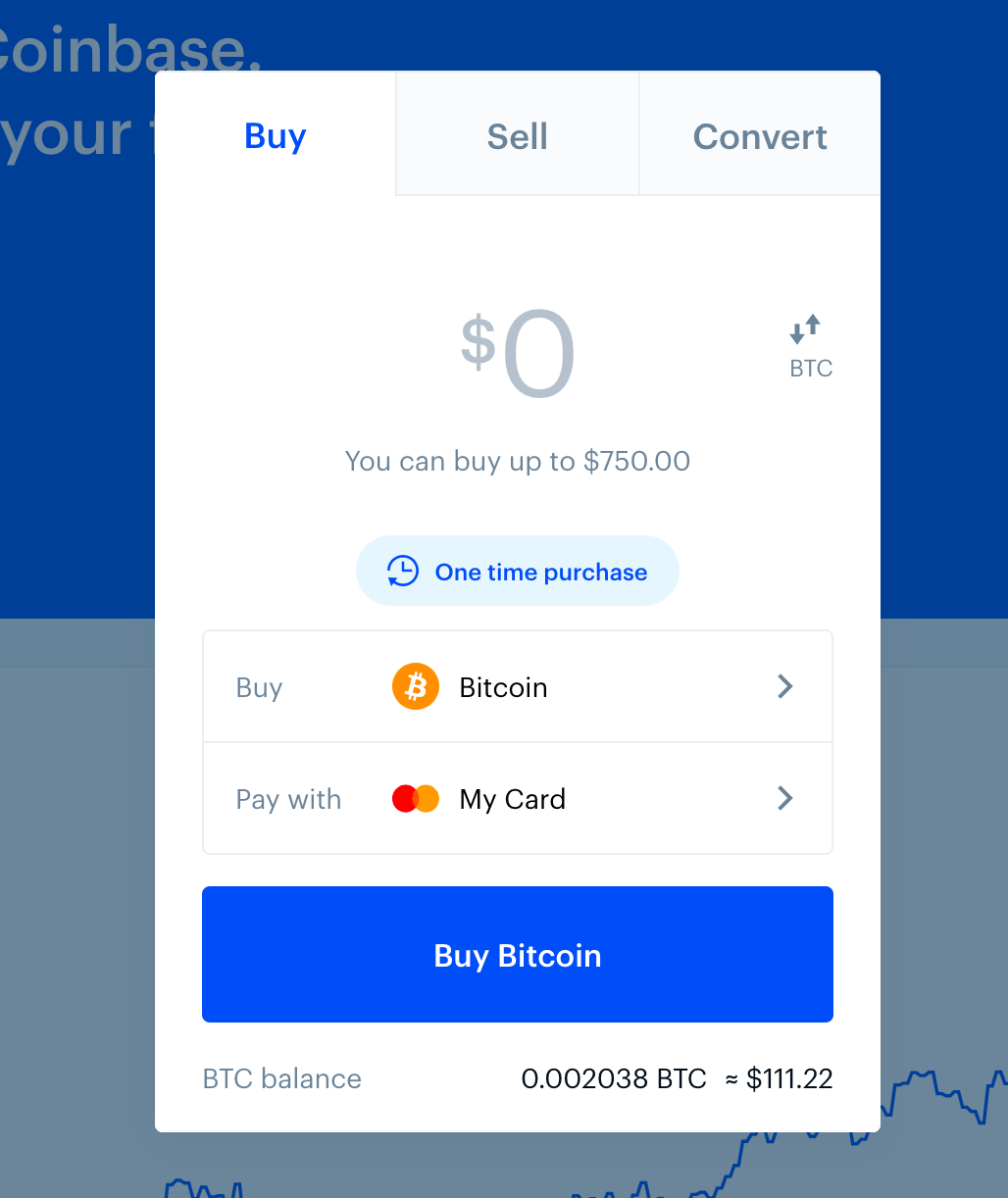
Enter the amount you want to buy, and click "Buy Bitcoin Instantly". Your coins will then be delivered to your Coinbase wallet!
7. Buy a subscription with Bitcoin
Now, you can buy a subscription with Bitcoin, easily and safely.
1- Please go to the invoice page and select Bitcoin as a payment method and click on "Pay Now" button.
2- After that, you will be redirected to the "Bitcoin Payment" page. On the next screen, you'll see two fields displayed with BTC address and Amount.
Copy the Bitcoin address by clicking on the icon right next to the amount.
Now open your wallet and choose Send payment. Paste the Bitcoin address that you've copied from our website.
Go back to the website and copy the Amount. Go to your wallet and paste the Amount that you've copied from our website and confirm the payment.
If you have a wallet installed on your mobile phone, just scan the QR code, all the details will be automatically set for payment, and simply press Pay.
Once your payment is completed in the Bitcoin network, our system will send "Service info" to your email address as automatically.
If you have any problem please let us know.
